Plain, Old Boring Presentations?
There Is Now A Way To Give Your Slides An Instant Makeover!
If you are delivering to hard-to-please audience, you know you can’t disappoint them with normal looking slides.
Most ‘old school’ Internet Marketers might disagree but let’s face it…
“Hey 2007 Called. They Want Their ‘Black Text Over White Background’ Slides Back!”
Times have changed. More and more people are conditioned to expect slick, modern designs.
If you and your competitor have the same presentation of sorts but your design is better than his, 10 times out 10 people will choose YOU!
How do you think this will figure in your overall bottom-line, when:
- You are making a sales pitch on stage
- You are delivering a webinar to participants from around the world
- You create video tutorials for your course buyers
- You have an important proposal to make for your company in front of VIPs, VCs, CEOs, etc. (with possibly millions of dollars at stake?)
Still think design isn’t important?
Alright, so not everyone has epic design skills and this might come as a surprise to you: did you know that to further customize your Powerpoint Slides there is intricate coding involved? (Bet you didn’t know that!)
You can put all that frustrating thoughts behind.
Announcing WOW Presentation
Give Your Presentation The Instant Makeover It Deserves

7 Animated Themes. 91 Unique Slides. You Can Use These For:
Virtually Anything To Do With Presenting, WOW Presentation Meets Your Needs!
Here’s What You Get:
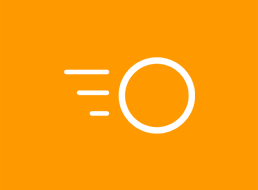
7 ANIMATED THEMES
Powerpoint Presentation Themes with animation features. Watch the video demo and see this in action!
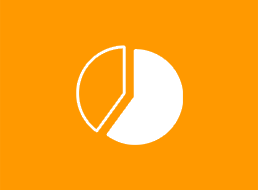
EDITABLE CHARTS
Simply change chart data values for your pie, line and bar charts to be professionally presented in graphs.
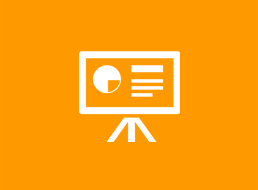
91 UNIQUE SLIDES
You also get the Master Slides to easily change your logo and company name. Preview theme designs below!
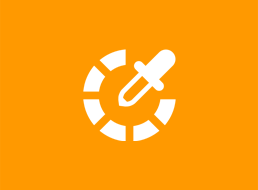
EASY COLOR CHANGES
Feel free to edit and customize the look and feel of your presentation slides anyhow you see fit!
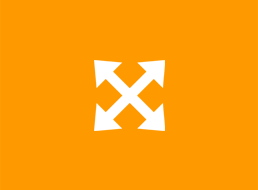
16:9 FULL HD ASPECT RATIO
All presentation slides are done in widescreen dimension, the most popular format today.
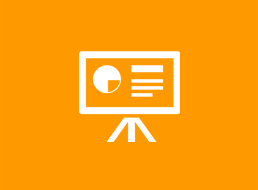
PPT, PNG, PSD INCLUDED
Dimensions: 1920px X 1080px. Presented in various formats to suit every temperament.
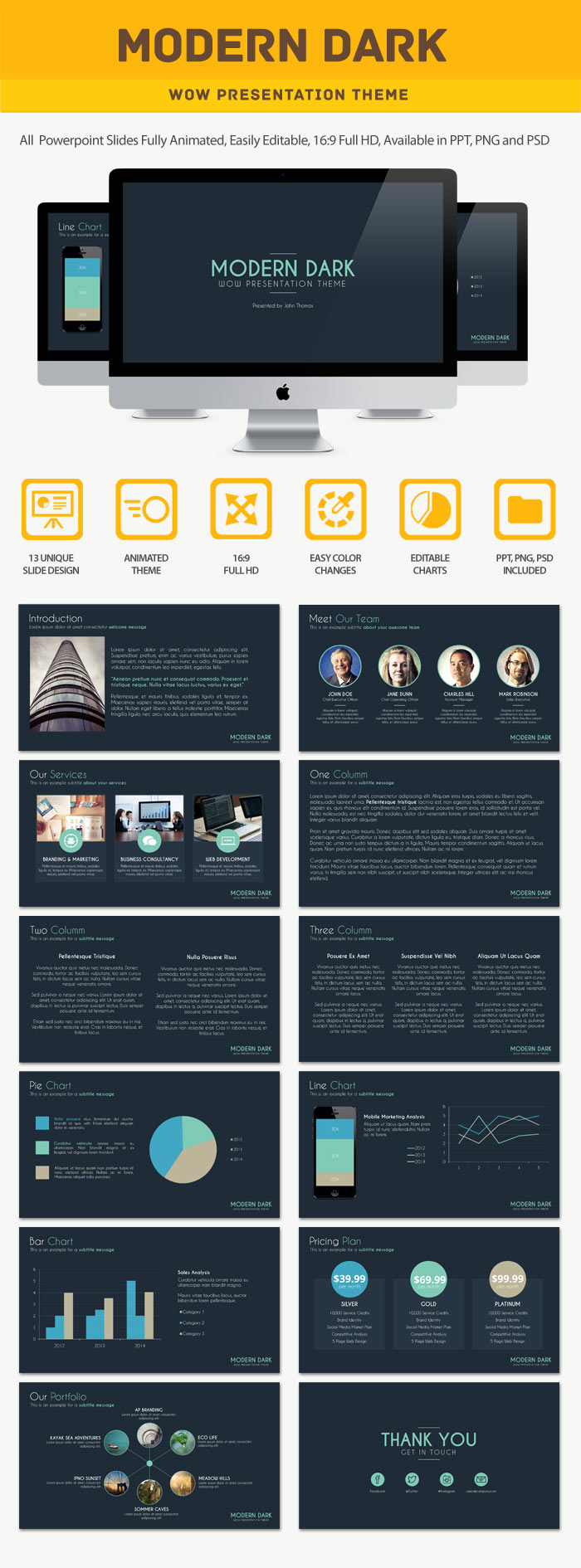
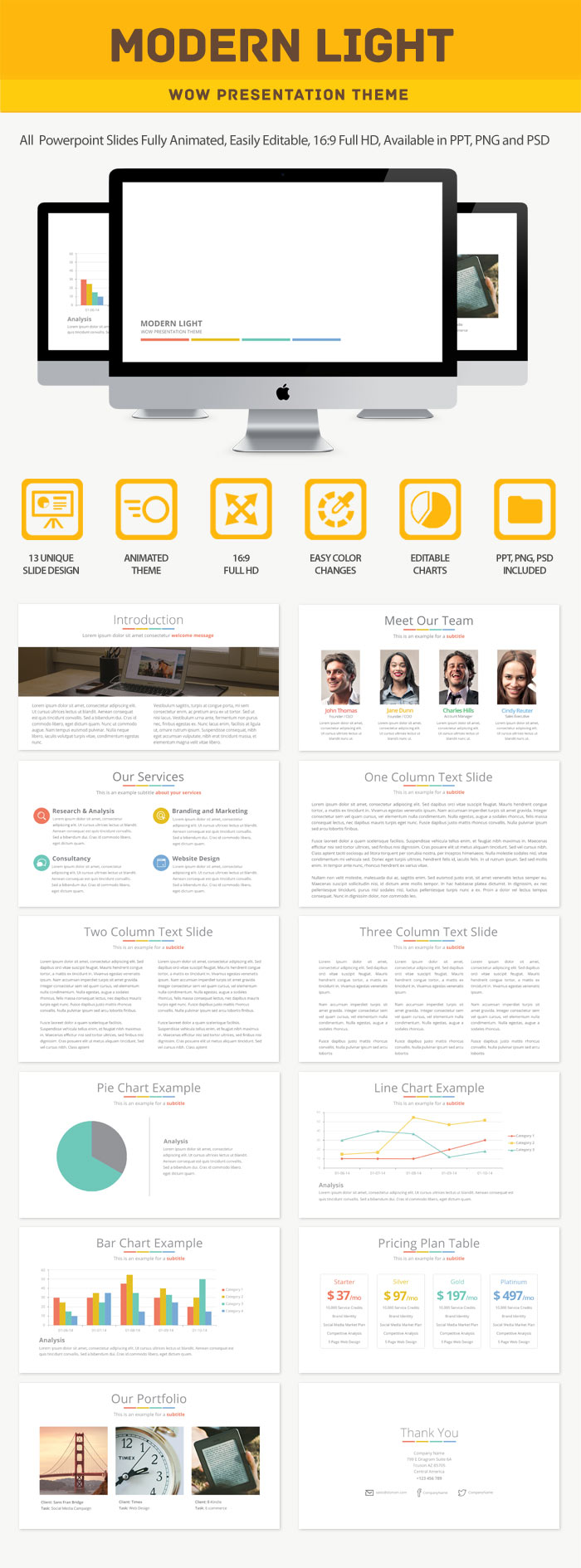
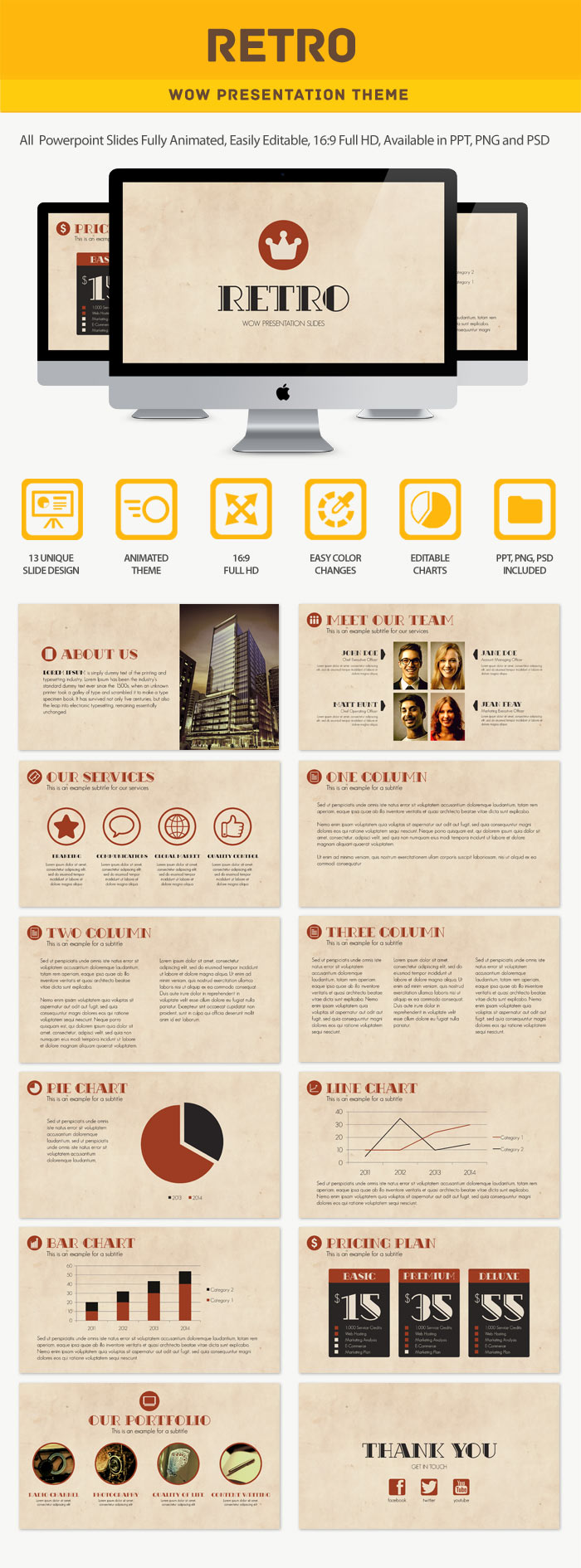
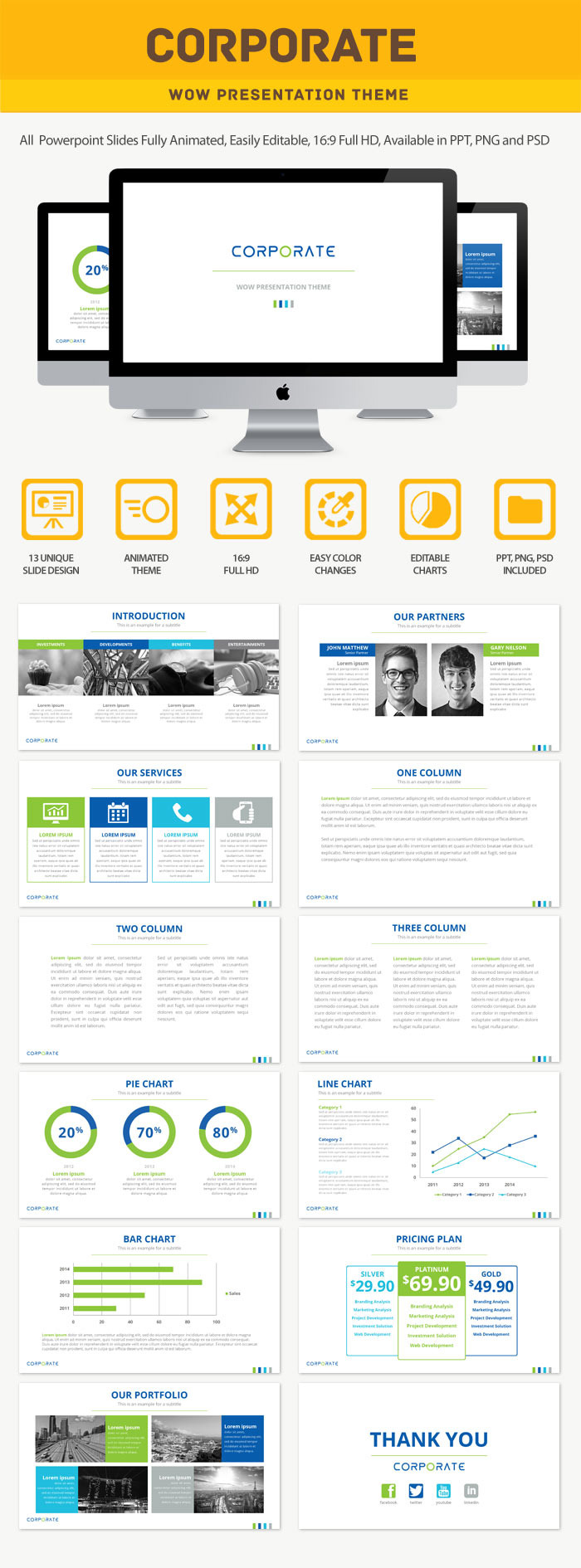
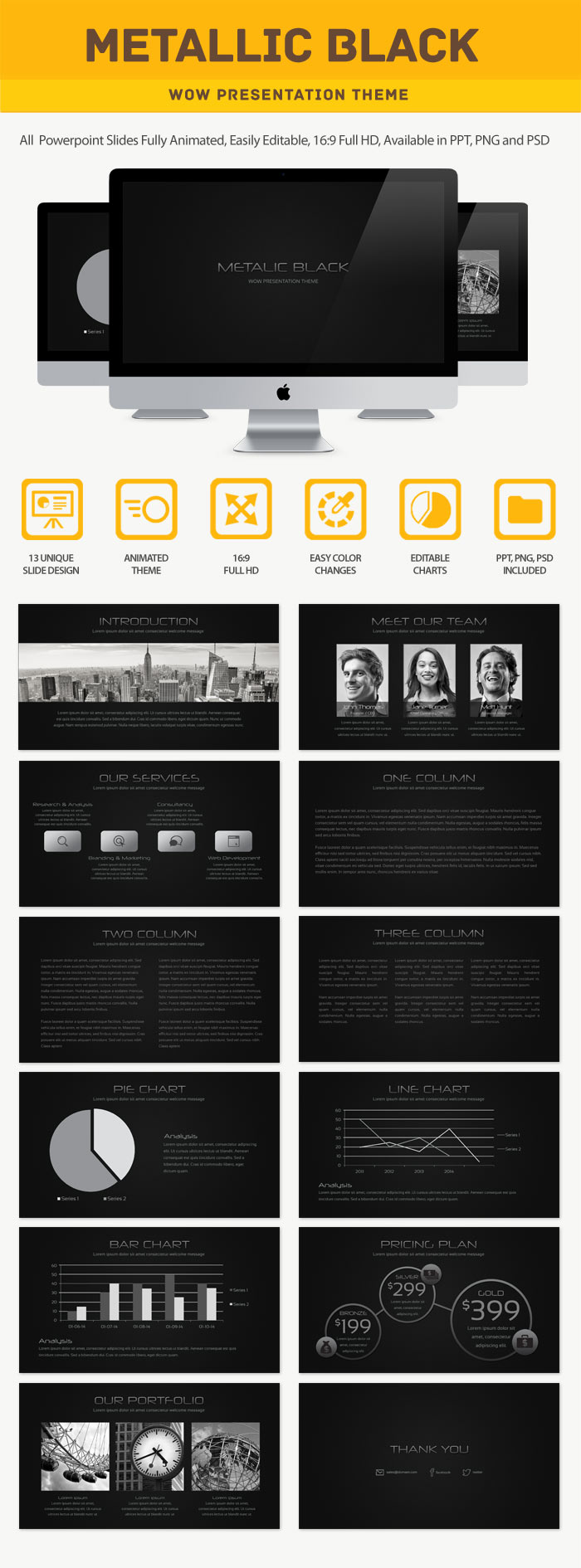
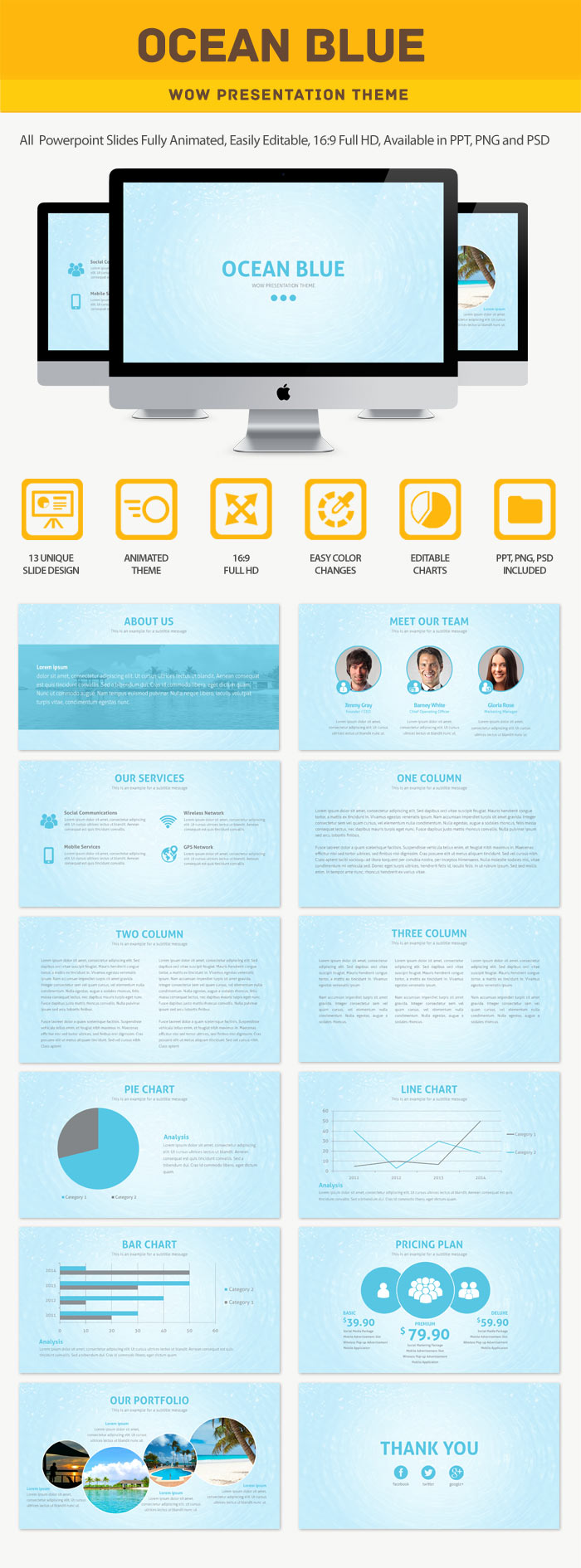
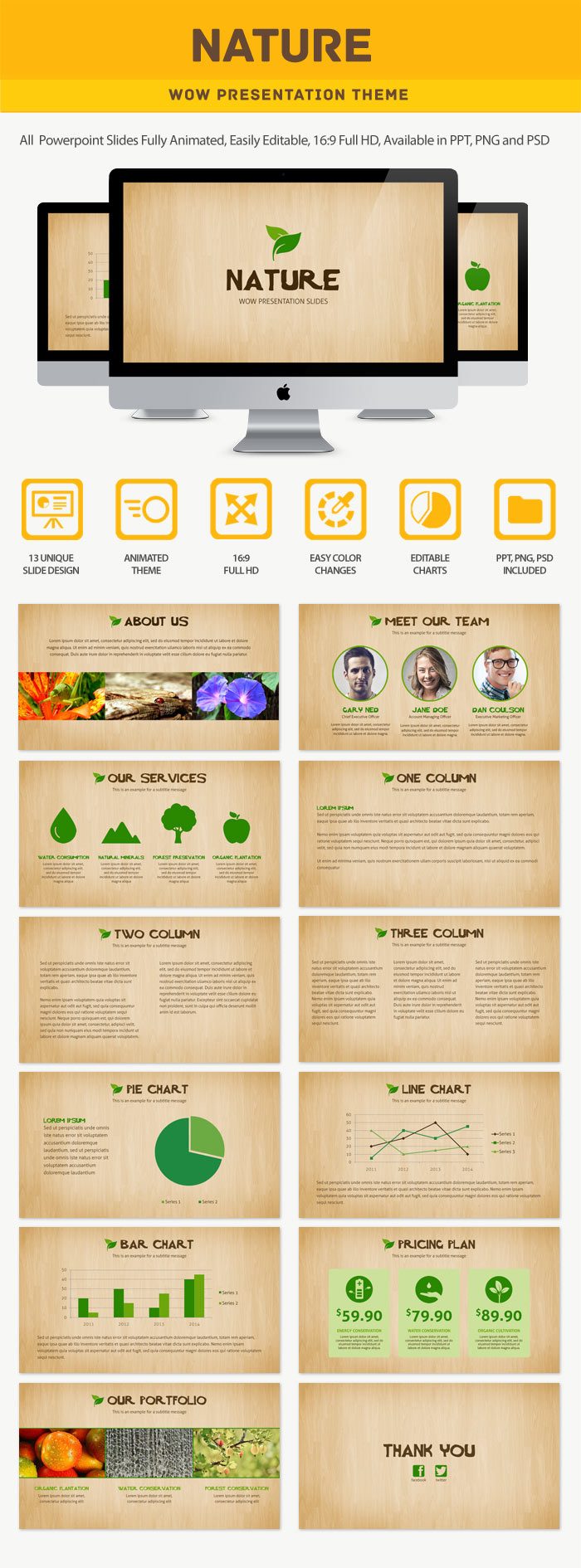
With The Designing & Coding Done For You – All You Have To Do Is Open And Edit Away!
Just so you know, here’s roughly how much it costs to get one presentation theme done by a professional graphic designer.
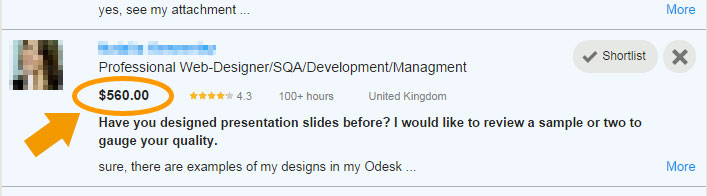
That’s just one!
And if the designer knows you’re about to use it for big time commercial use, be ready to pay TWICE to FIVE times the price!
BONUS: Get 5 Additional Templates
We will also give you 5 additional templates as a bonus for buying today.
But Today, You Get All 12 Themes For The Price Of 1.
Think of the amazing possibilities you can do with these professional Presentation themes for your business.
Imagine the looks of your audience as they see in awe and wonder when you present in person.
Feel the envy of your competitors (and they’d probably guess you paid thousands for this)
Haha. Just between you and us, it’s
Normal Price
$97
Yours for Just $17
Your License Usage:
- Can be edited
- Can be used in video tutorial
- Can be used in webinar
- Can be used in offline presentation
- Use for your client’s projects
- Unlimited usage
- Can be resold in any way
- Can be given away for free
- Can be used as a bonus
Frequently Asked Questions
Q. Which Powerpoint Version does it support?
A. Powerpoint 2007 and later.
Q. Are font files included?
A. Yes.
Q. Can it be opened with Open Office?
A. Open office is an .odp format. We provide .ppt which is support for
Powerpoint. If .odp is needed, there are freely available conversion
tools online such as https://cloudconvert.org/pptx-to-odp,
which can easily do the file conversion for you.
Q. How do I change the images in the slides?
A. Click on the image you would like to change, Then Right
Click>Change Image.
Q. How do I edit the chart data?
A. Click on the chart you would like to edit. Then Right
Click>Edit Data to update your values.
Q. How do I play my animated slideshow?
A. On the View menu, click on Slideshow>From Beginning or use
the F5 shortcut key. Subsequently click on the screen or press your
"right" key to move to the next animated slide.
Q. How do I edit the master slide?
A. On the View menu, point to Master, and then click Slide Master. In
the thumbnails on the left, click the slide master or title master that
you want to change. On the slide master or title master, make the
changes that you want. To return to normal view, on the Slide Master
View toolbar, click Close Master View.
100%
Satisfaction Guarantee
We want you to be completely satisfied with you
purchase. If you’re not satisfied with your experience in using WOW
Presentation, contact our support helpdesk. The bonuses will be yours
to keep as a token of trying. A full refund is available for
cancellations made within 30 days from day of purchase. Refunds are not
available for cancellations made 30 days after purchase.


